|
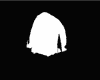 a)
Lighten the rock: a)
Lighten the rock:
- select area slightly larger than the rock
- make the "Background" active and create a new layer "via copy"
- create and soften a layer mask for the rock
- add an "Level" adjustment layer and lighten rock
as desired
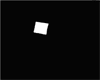 b) Darken plaque:
b) Darken plaque:
- select area slightly larger than the rock
- make the "Background" active and create a new layer" via copy"
- create and soften a layer mask for the plaque
- select "Multiply" blend mode and adjust the opacity
as desired
 c) Darken fence and road at the top of picture:
c) Darken fence and road at the top of picture:
- select an area the width of the picture from the top of the
image to the top of the rock
- make the "Background" active and create a new layer"
via copy"
- create a layer mask for this area... "excluding the
tree"
- make a selection of the mask area [Command+click
mask]
- fill selection with vertical B&W
gradient from top down white to black
- soften layer mask as desired
- select "Multiply" blend mode and adjust the opacity as desired
d) Adjust the overall color balance of the image:
- create a no grouped "Color Balance" adjustment layer as the
top layer
- adjust color balance as desired
... make
final adjustments as desired:
adjust brightness of the rock with "Levels" adjustment layer
and the plaque with layer opacity
|


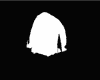 a)
Lighten the rock:
a)
Lighten the rock: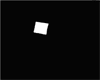 b) Darken plaque:
b) Darken plaque: c) Darken fence and road at the top of picture:
c) Darken fence and road at the top of picture: