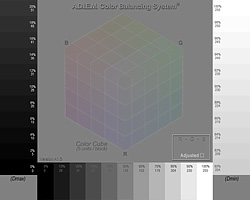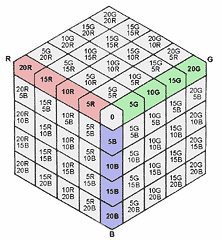How
to Use the APC:
When viewing the APC on your monitor all tones should look neutral.
If tones are not neutral then all adjustments to your images will
be incorrect. Calibrate your monitor before continuing with image
adjustments. [visually balancing your monitor
for the neutral using the "print calculator" will help]
A. Print the APC to determine the Tonal Range for each paper to be
used:
1. Print
the APC
2. Determine the first visible step above black and enter the
value in the "Dmax" box.
3. Determine the first visible step below white on the right
column and enter the value "Dmin" box. |
B.
Adjust the "Dmin", "Dmax" and "Mid-Gray" values:
[Notes:
make Photoshop "Info" palette visible in RGB and HSB color modes;
there may be no adjustment for white value]
1. In Photoshop, select from the menu: >Image>Adjust Levels
2. In the bottom "Output" sliders, enter "Dmax" value
for black (left box)
3. In the bottom "Output" sliders, enter "Dmin" value
for white (right box)
4. Click the "gamma" (middle box of the upper "Input"
sliders) and place the cursor on the midgray background of the
APC
5. With the keyboard arrow keys, adjust the gamma (gray values)
so RGB=128 or HSB "B"=50%.
6. Reprint the APC with the "adjusted "black"
white" and gray" values. |
C.
Determine color balance adjustment if background in not neutral gray:
[Note:
Wait for print to dry before evaluation! View test in light
that prints will be viewed]
1. Punch a hole in a standard photographic gray card.
2. Move hole in "gray card" around the "color
cube" and choose the color chip that matches.
3. Determine the color value of the chip that produced neutral
gray. (see chart below)
4. In Photoshop, select >Image>Adjust>Color Balance and enter
values found in step 3. |
D.
Printing your file on tested paper:
|
[Important:
Wait for print to dry before evaluation! View test in light
that prints will be viewed.]
1. After all Photoshop file enhancements and prior to printing:*
2. Enter "Dmax", "Dmin" values found in
"A" and "gamma" value found in "B"
above.
3. Enter "color balance" values found in "C"
above.
4. Print file.
...{*Note: It would be helpful to make an "Action"
for step 2&3 for each paper you use}
|
|